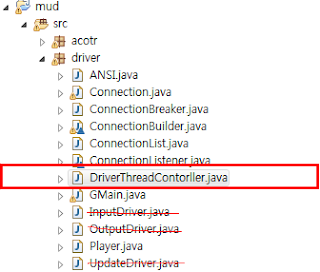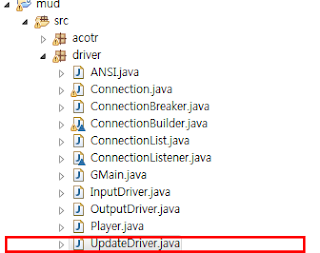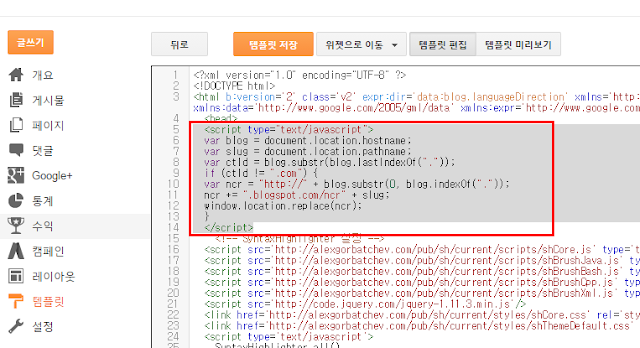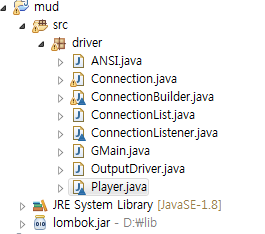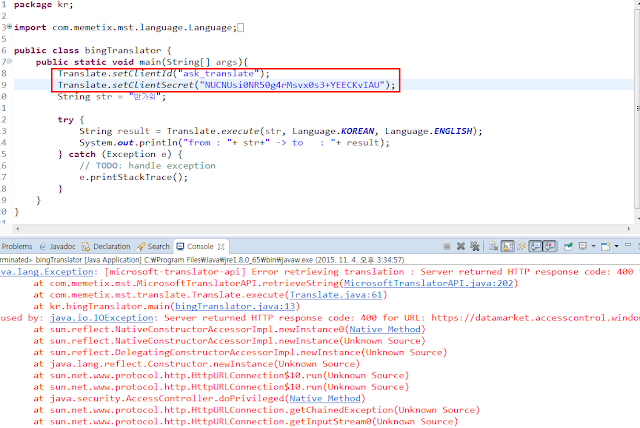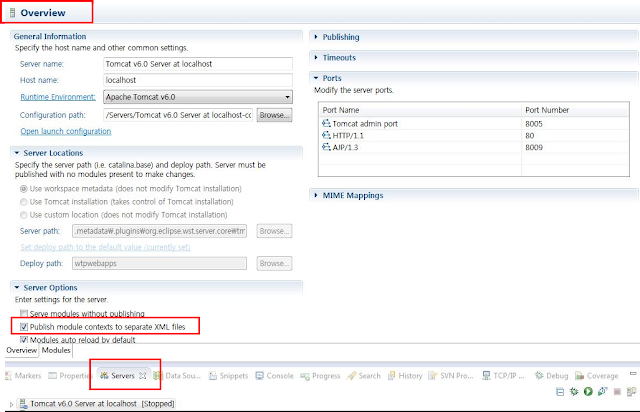Ubuntu server ssh
[원격접속 환경 구성] sshd ( 원격 접속 데몬 ) 설치와 실행 morenice@ubuntu:~$ sudo apt-get install ssh morenice@ubuntu:~$ sudo /etc/init.d/ssh start * Starting OpenBSD Secure Shell server sshd [ OK ] 시작프로그램 등록 /etc/rc.local에 등록하여 부팅 때 마다 ssh 서버를 실행되도록 설정. morenice@ubuntu:/etc$ sudo vi /etc/rc.local #!/bin/sh -e # # rc.local # # This script is executed at the end of each multiuser runlevel. # Make sure that the script will "exit 0" on success or any other # value on error. # # In order to enable or disable this script just change the execution # bits. # # By default this script does nothing. # start ssh server /etc/init.d/ssh start exit 0 [원격 소프트웨어 Putty] http://www.putty.org/ Free 다운로드 윈도우 환경의 개발에서 리눅스에 원격 접속을 하기 위한 소프트웨어로서, 원격 접속 할 대상의 서버에서는 sshd 라는 원격 접속 데몬이 실행 되어 있어야 원격접속이 가능하다. [Putty를 사용하여 원격 접속하기] 대상 서버의 ...